HTML Tutorial: HTML, or HyperText Markup Language, is the fundamental language for creating web pages and web applications. It defines the structure and layout of a web page by using elements, attributes, and tags. Without HTML, there would be no way to structure content for the web, making it one of the most crucial skills for anyone interested in web development.
In this blog, we will explore HTML in-depth, explaining its core concepts, structure, and best practices for creating effective web pages. Whether you are a beginner looking to understand the basics or a more experienced developer seeking to refine your knowledge, this guide will provide you with valuable insights into the world of HTML.
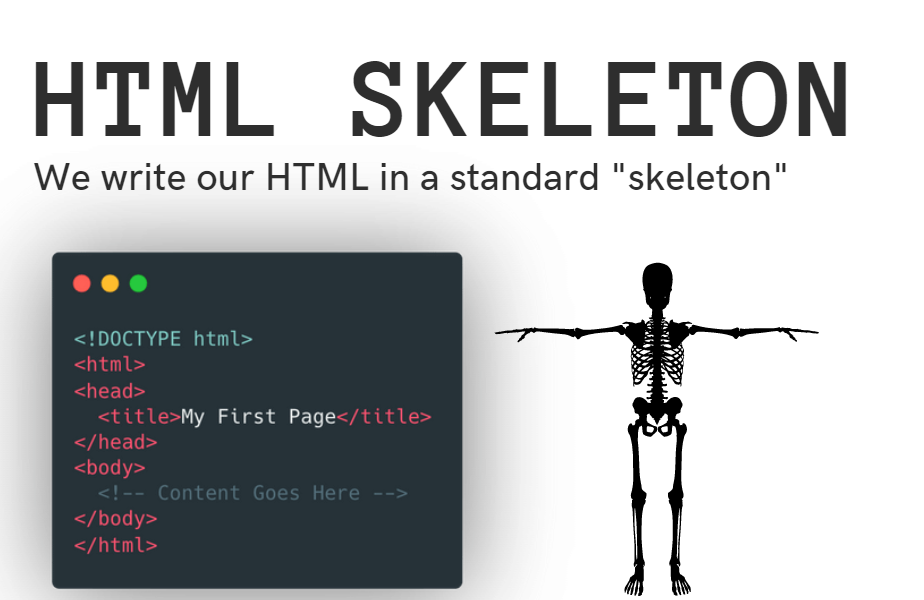
What is HTML?
HTML stands for HyperText Markup Language, which is a system used to describe the structure and presentation of content on the web. It consists of a set of markup symbols or codes that are placed within the content. These symbols tell the web browser how to display the text, images, links, and other elements that make up a webpage.
HTML is not a programming language, as it doesn’t involve logic or algorithms. Instead, it is a markup language that structures content on the web. It forms the skeleton of any webpage, and CSS (Cascading Style Sheets) and JavaScript are often used in conjunction with it to add style and interactivity.
HTML Document Structure
An HTML document has a basic structure, and every HTML page follows this structure. Here’s a simple breakdown of an HTML document:
Let’s break it down:
<!DOCTYPE html>: This declaration defines the document type and version of HTML. It ensures that the browser knows what kind of document to expect and how to render it. In modern web development,<!DOCTYPE html>indicates that the document is written in HTML5.<html>: The<html>tag is the root element of an HTML document. It wraps the entire content of the page.<head>: The<head>element contains meta-information about the document, such as its title, character encoding, and links to external files like CSS stylesheets or JavaScript files.<meta>: The<meta>tag defines metadata such as character set and viewport settings. These help ensure that the page is displayed correctly on different devices.<title>: The<title>tag specifies the title of the web page, which appears in the browser’s title bar or tab.<body>: The<body>element holds the actual content of the web page, such as headings, paragraphs, images, and links.
HTML Elements: The Building Blocks of a Web Page
HTML consists of elements that structure the content of the page. An HTML element is made up of a start tag, content, and an end tag. Here’s the structure of an element:
For example:
In this case, the <h1> tag is the start tag, “Welcome to My Webpage” is the content, and </h1> is the end tag. The <h1> element is used to define a top-level heading on the page.
HTML elements are categorized into two main types:
- Container elements: These elements have both a start and an end tag. Examples include
<p>,<h1>, and<div>. - Empty elements: These elements do not have any content and do not require an end tag. Examples include
<br>(line break),<img>(image), and<input>(form input field).
Common HTML Tags
Let’s go through some of the most commonly used HTML tags that help in structuring content:
- Headings (
<h1>–<h6>): HTML provides six levels of headings, from<h1>(the most important) to<h6>(the least important). These tags are typically used to define titles or sections within a webpage.Example: - Paragraph (
<p>): The<p>tag is used to define a paragraph of text.Example: - Links (
<a>): The<a>tag is used to create hyperlinks, which can link to other web pages, files, or sections within the same page. It uses thehrefattribute to specify the link destination.Example: - Images (
<img>): The<img>tag is used to embed images in a webpage. It requires thesrcattribute to specify the image source and thealtattribute for an alternative text description.Example: - Lists (
<ul>,<ol>,<li>): HTML provides two types of lists: unordered lists (<ul>) and ordered lists (<ol>). List items are defined using the<li>tag.Example (unordered list):Example (ordered list):
- Tables (
<table>,<tr>,<th>,<td>): Tables are created using the<table>tag, with rows defined by<tr>, table headers by<th>, and table data by<td>.Example:
HTML Attributes
Attributes are additional pieces of information added to HTML tags. They provide extra functionality or information about an element. Attributes are always written inside the opening tag and follow the format name="value".
Example:
Here, the href attribute defines the destination URL, and the target="_blank" attribute ensures the link opens in a new tab.
Some common HTML attributes include:
href: Specifies the destination URL for a link.src: Specifies the source of an image.alt: Provides alternative text for an image.class: Used to assign a class to an element for styling or scripting.id: Provides a unique identifier for an element.style: Allows inline CSS styling.
HTML Forms
Forms in HTML allow users to input data, which can then be submitted to a server for processing. Forms are created using the <form> tag, and input fields are defined with various tags such as <input>, <select>, and <textarea>.
Example:
Here, the form allows users to enter their name and submit the data.
Best Practices in HTML
- Use semantic HTML: Always use the correct HTML tags for the content you are displaying. For example, use
<article>for articles,<header>for page headers, and<footer>for footers. Semantic HTML helps with accessibility and SEO. - Structure your code: Proper indentation and spacing make your HTML code easier to read and maintain. It also helps prevent errors.
- Validate your HTML: Use HTML validators (like the W3C Validator) to check your code for errors. This ensures compatibility across browsers.
- Optimize for accessibility: Ensure your web pages are accessible to people with disabilities. This includes providing alt text for images, using proper heading structures, and creating keyboard-navigable forms.
Conclusion
HTML is the backbone of web development, providing the structure and content for all websites. By understanding the basics of HTML elements, tags, and attributes, you can begin to create well-structured, accessible, and functional web pages. With practice and a deep understanding of HTML, you can create everything from simple static pages to complex interactive applications.
As you continue learning and improving your HTML skills, remember to keep experimenting, reading, and building. The world of web development is vast, and HTML is the key that unlocks it.


